Step-By-Step User Guide

Step #1
First, make sure your antennas are attached to the transmitter and receiver – the units will fail to pair without them.
Step #2
The antenna tip color corresponds to the specific frequency range it is designed to be used with. Here is a quick graphic explaining which selections to use.
For this tutorial we will be using frequencies in the 500 range, so all of our devices will be using red antennas.
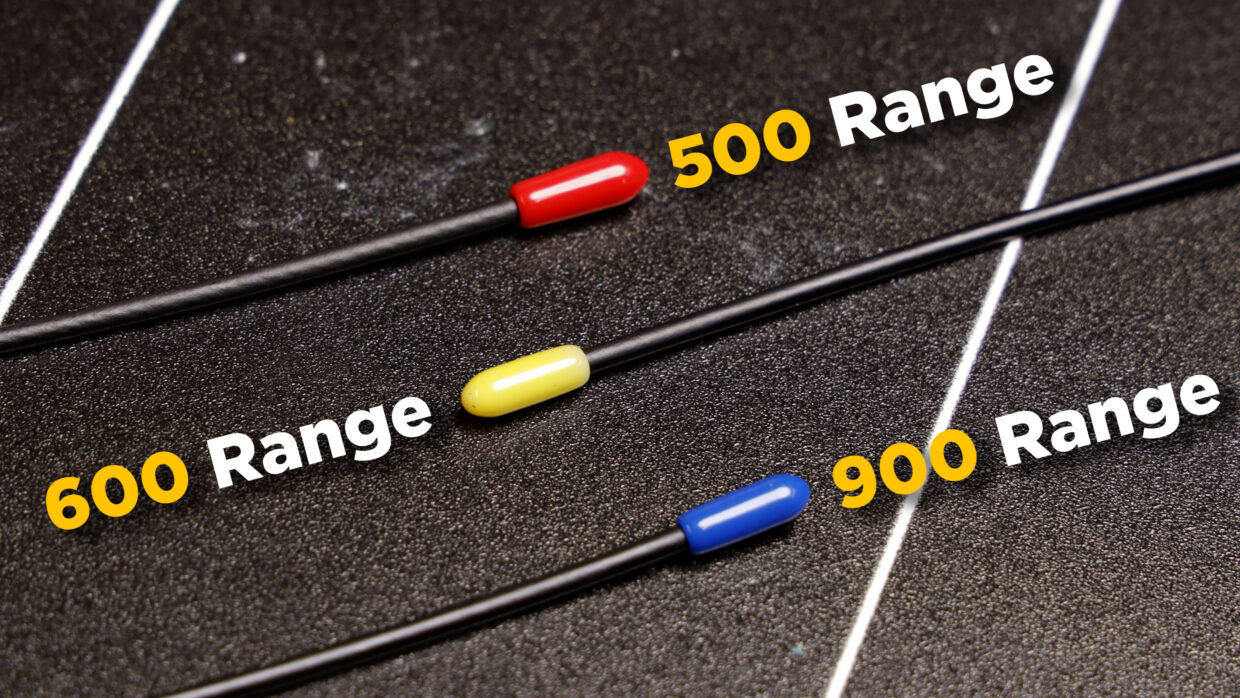

Step #3
Next, open up the Frequency menu on your transmitters and standby to pair.
Step #4
In your receiver’s Frequency menu, select scan.
This will measure the spectrum in the selected range and automatically find the cleanest channels for your devices to be on.


Step #5
If your current range is crowded or the noise is too persistent, you can always change the frequency range altogether.
Step #6
Once the scan is complete, you’ll see the channels it has selected for you.
Press Yes to accept.


Step #7
On transmitter 1, press Pair. It will tell you if the pair was successful.
On transmitter 2, repeat this process.
Step #8
If you notice that range or dropouts are becoming an issue later in the shoot day, you can always change to a spare frequency that the receiver has saved that was also clean.


Step #9
Remember, all of the frequency bands are available to you. If one is giving you trouble, try out another for the best results.
Step #10
If you’re shooting in a location where certain frequencies must be avoided, you can always manually change the frequency on the receiver.
The transmitter will follow this command.


You’re Connected!
With that, you’re ready to jump in and get shooting.
Be sure to come back and check out our other THEOS tutorials!
Connect all your devices to your phone or laptop via Sidus Audio™️. With our app, you can control your device’s settings, monitor their status, and sync all your units at once. Learn More
For the user guide to Sidus Audio™️ Click Here
Drop a comment down below if you have any cameras or mixers you’d like to see tutorials for!

