Step-By-Step User Guide

Step #1
First things first, grab a 3.5 to 3.5 TRS cable. Next, locate the mic input on the left side of the camera and plug it in.
Step #2
Really quickly, confirm your frame rate, in this case I’m using “29.97.“
On your TC-1, scroll over to the frame rate section and match it to the camera.


Step #3
Next, scroll over to the out type section and select “L-Out.”
Step #4
Inside the camera’s audio menu, make sure your sound recording is set to “Manual.”
Now you can see that your timecode is coming in on the left channel, while the TC-1 scratch audio is on the right.
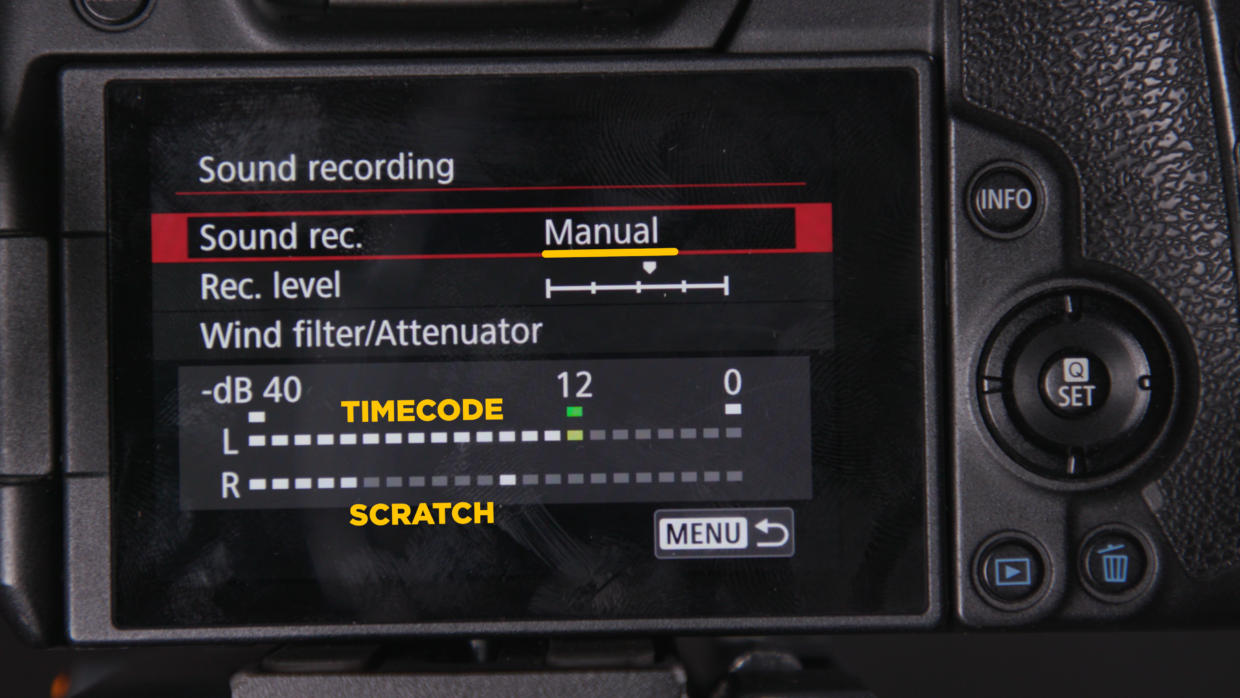

You’re Connected!
With that your Canon EOS R is now ready to be synced with the rest of your set!
If you need help syncing your Deity TC-1 to your other Deity TC-1 timecode generators, here is a User Guide!
Connect all your devices to your phone or laptop via Sidus Audio™️. With our app, you can control your device’s settings, monitor their status, and sync all your units at once. Learn More
For the user guide to Sidus Audio™️ Click Here
Drop a comment down below if you have any cameras or mixers you’d like to see tutorials for!

