Step-By-Step User Guide

Start with the right Antenna
Today, I’ll show you how to find the strongest UHF frequencies when using your DXTX transmitter.
First, ensure your antennas are attached to the transmitter and receiver – the units will fail to pair without them.
Custom Antenna Guide
If you are unsure what antenna size to use, check out our antenna cutting guide after this article.
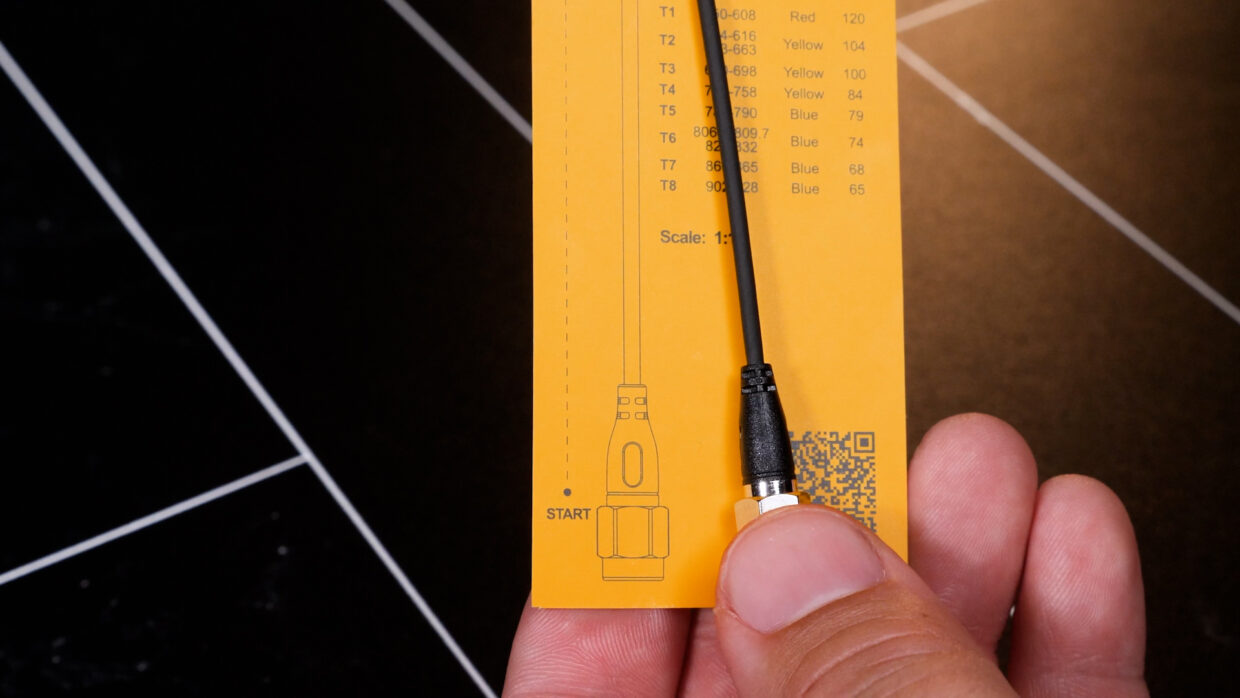

Pick your Fequency Block
For this tutorial, I will be using frequencies in the 500 range and the proper antenna length for it.
On the D2RX receiver, enter the frequency menu and then select range. We’ll be using 550 to 608.
Ready the DXTX
Next, open up the frequency menu on your DXTX and stand by to pair.


Initiate a scan
In your receiver’s Frequency menu, select scan.
This will measure the spectrum in the selected range and automatically find the cleanest channels for your devices to be on.
If your current range is crowded or the noise is too persistent, you can always change the frequency range altogether.
Pairing Devices
Once the scan is complete, you’ll see the channels it has selected for you.
Press Yes to accept and initiate the pair. Once you press Pair on your DXTX, it will assign itself the selected channel and give you a success message.


But wait…
From here, your devices are ready to be used, but there are a couple more things of note.
Handling Dropouts
If you notice that range or dropouts are becoming an issue later in the shoot day, you can always change to a spare frequency that the receiver has saved that was also clean.


Global Oneband Technology
Remember, all of the frequency bands are available to you. If one band gives you trouble, try another band until you achieve the best results.
Manually setting Frequencies
If you’re shooting in a location where specific frequencies must be avoided, you can always manually change the frequency on the receiver, and then the DXTX will follow it.


Get the most out of your devices
If you don’t want to switch devices, you can do everything we’ve discussed here wirelessly through the Sidus Audio app.
Scan frequencies, pair devices, and even listen to the audio signal.
You’re up and running!
Your DXTX is now ready to get recording!
If you need help syncing the DXTX to our Deity TC-1 timecode generators, here is a User Guide!

Connect all your devices to your phone or laptop via Sidus Audio™️. With our app, you can control your device’s settings, monitor their status, and sync all your units at once. Learn More
For the user guide to Sidus Audio™️ Click Here

