Timecode Setup Guide

What is Timecode?
Timecode in all of its forms does one very important thing: it synchronizes all of your cameras, recorders, and any other device that accepts timecode.
Think of it as a frame-accurate clock that all the connected devices have baked into their files. This “clock” gives you a reference point for audio-video syncing and meaningful note-taking.
If you’re hunting for a timecode tutorial on a specific device, check out our list at the bottom of this page!
Do I need Timecode?
If you are a working professional, then that’s a resounding yes.
Professional sets are all about organizing and streamlining every step of the process to make things easier for the teams after you.
The biggest example of this is making audio/video-syncing a one-click process, likely saving your post-production team hours.


First Thing’s First
Does your device have a dedicated timecode function?
Don’t worry if it doesn’t, as long as you have a mic input the Deity TC-1 can get you synced with the rest of your set!
This just dictates if your device needs SMPTE Timecode or Linear timecode.
SMPTE Timecode
SMPTE (Society Of Motion Picture and Television Engineers) is timecode that is embedded into the metadata of your device’s file.
All professional editing software can recognize this metadata and make use of it.
This type of timecode is only compatible with pro-level devices like cinema cameras that have dedicated timecode functions.

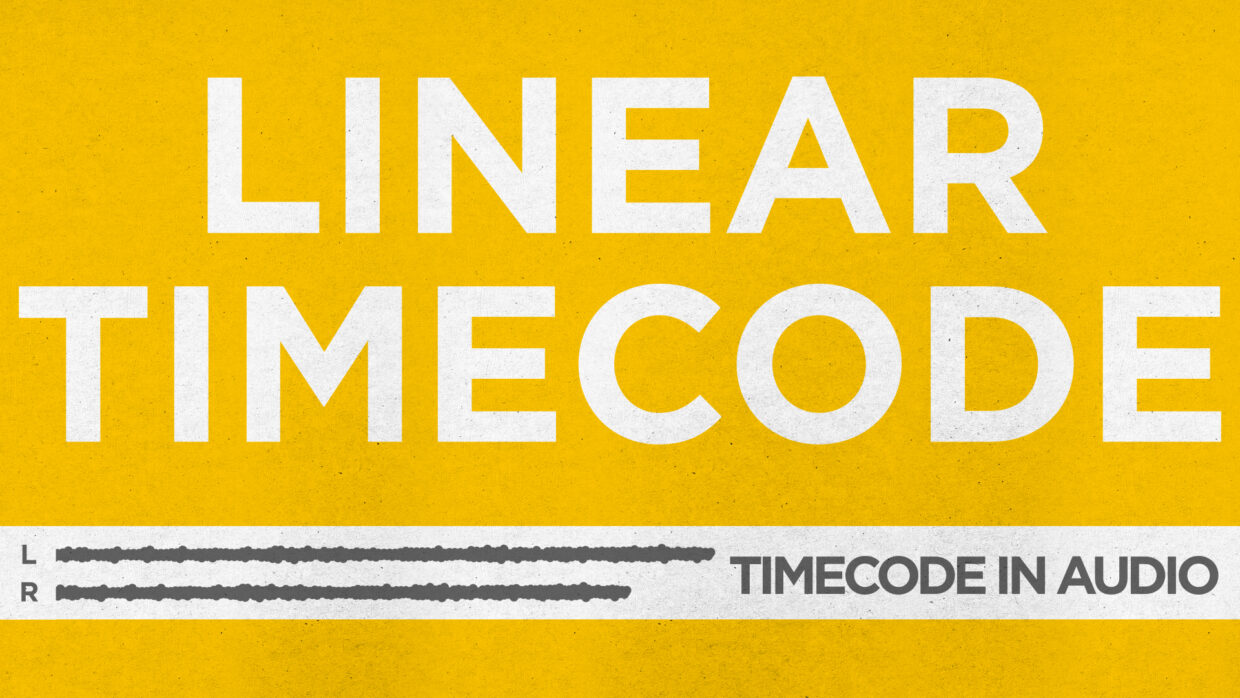
Linear Timecode
Linear Timecode or “LTC” is SMPTE timecode that’s embedded in the audio part of your video file instead of the metadata.
It’s just as frame-accurate as dedicated SMPTE timecode, but it requires a few more steps in post to use.
Linear is designed for devices that don’t have a dedicated timecode function, such as mirrorless cameras.
Timecode Cables
Firstly, check with your device manufacturer to see which connection you will need. Some devices like the Sony FX3 and Canon R5C require proprietary cables.
Generally, SMPTE Timecode uses professional connectors like BNC, 5-Pin Lemo, and 9-Pin.
Linear Timecode often uses a 3.5mm connection.
There are exceptions to this rule so double-check your device’s manual.


Check The Manual
Be sure to check your camera’s manual to see if the FPS listed is its true FPS. Not all cameras correctly label the FPS they capture.
Here is an example of DJI’s true FPS.
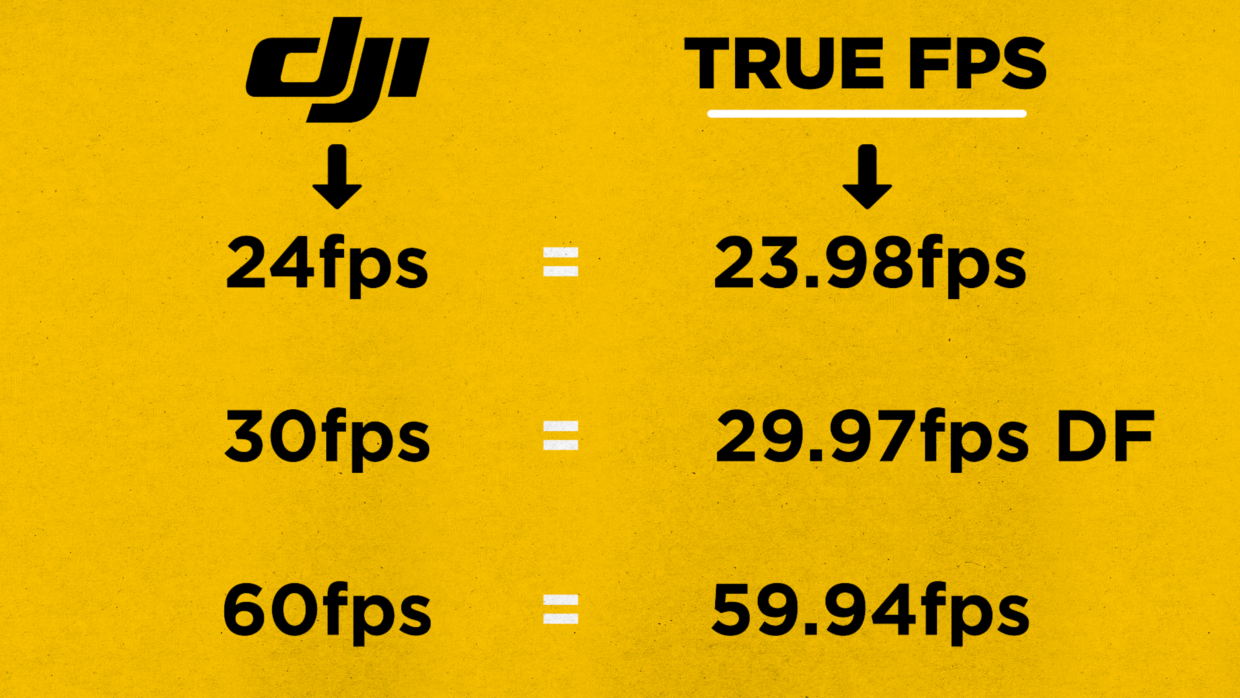
We’ve Got A Tutorial For Everything
Okay, maybe not everything, but most things! Let us know if you have a special request!
| DEVICE / TUTORIAL | CABLE NEEDED | TC TYPE |
| ARRI Mini LF | Deity C14 | SMPTE |
| Blackmagic URSA 12K | Deity C15 | SMPTE |
| Blackmagic PYSIX | Deity C15 | SMPTE |
| Blackmagic Pocket 6K Pro | Deity C12 | SMPTE |
| Blackmagic Pocket 6K | Deity C12 | SMPTE |
| Blackmagic Pocket 4K | Deity C12 | SMPTE |
| Canon C300 Mk 3 | Deity C15 | SMPTE |
| Canon C300 Mk 2 | Deity C15 | SMPTE |
| Canon C400 | Deity C19 | SMPTE |
| Canon C500 | Deity C15 | SMPTE |
| Canon C70 | Deity C15 | SMPTE |
| Canon C80 | Deity C15 | SMPTE |
| Canon EOS R5C | Deity C19 | SMPTE |
| Canon EOS R | Deity C12 | LINEAR |
| DJI Osmo Action 3 | Deity C12 | SMPTE |
| DJI Osmo Pocket 3 | Deity C21 | SMPTE |
| GoPro Hero 11 | Deity C12 | SMPTE |
| GoPro Hero 10 | Deity C12 | SMPTE |
| Sound Devices MixPre-10 | Deity C15 | SMPTE |
| Sound Devices MixPre-3 | Deity C12 | SMPTE |
| Panasonic S5 IIX | Deity C12 | LINEAR |
| Panasonic S5 II | Deity C12 | LINEAR |
| Panasonic S5 | Deity C12 | LINEAR |
| RED KOMODO | Deity C17 | SMPTE |
| Sony A7SIII | Deity C12 | LINEAR |
| Sony FX2 | Deity C23 | SMPTE |
| Sony FX9 | Deity C15 | SMPTE |
| Sony FX3 | Deity C23 | SMPTE |
| Sony FX30 | Deity C23 | SMPTE |
| Tascam DR-10L | Deity C12 | LINEAR |
| ZOOM F8 | Deity C15 | SMPTE |
Syncing Timecode In Post
We’ve got your editor covered!
| PROGRAM / TUTORIAL | SUPPORTS SMPTE SYNC | SUPPORTS LINEAR SYNC |
| Adobe Premiere | Yes | No |
| DaVinci Resolve | Yes | Yes |
| Final Cut (Coming Soon) | Yes | No |