Step-By-Step User Guide

Step #1
First things first, grab a BNC to 3.5 TRS cable. Next, locate the timecode port on the back of the C300, plug it in and then we can dive into the camera menus.
Step #2
Scroll over to the “Wrench Icon,” which is your system setup. Inside that you’re gonna go to “Section 4.” This is where all your timecode settings live.
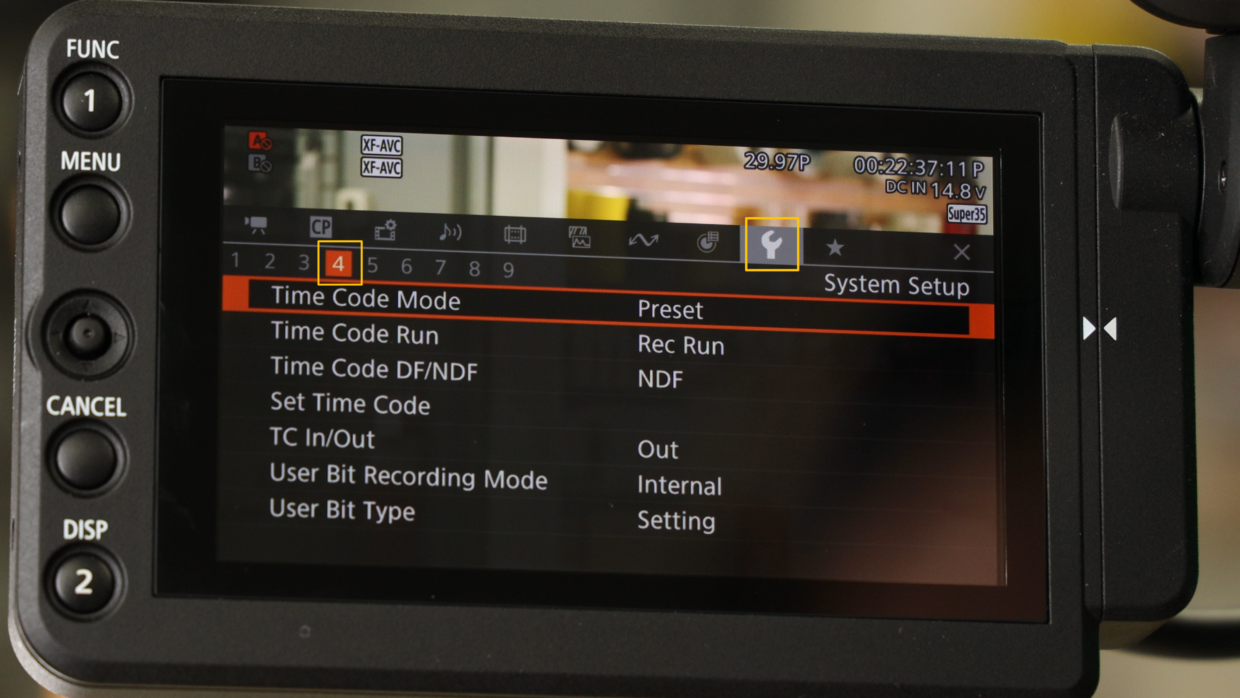
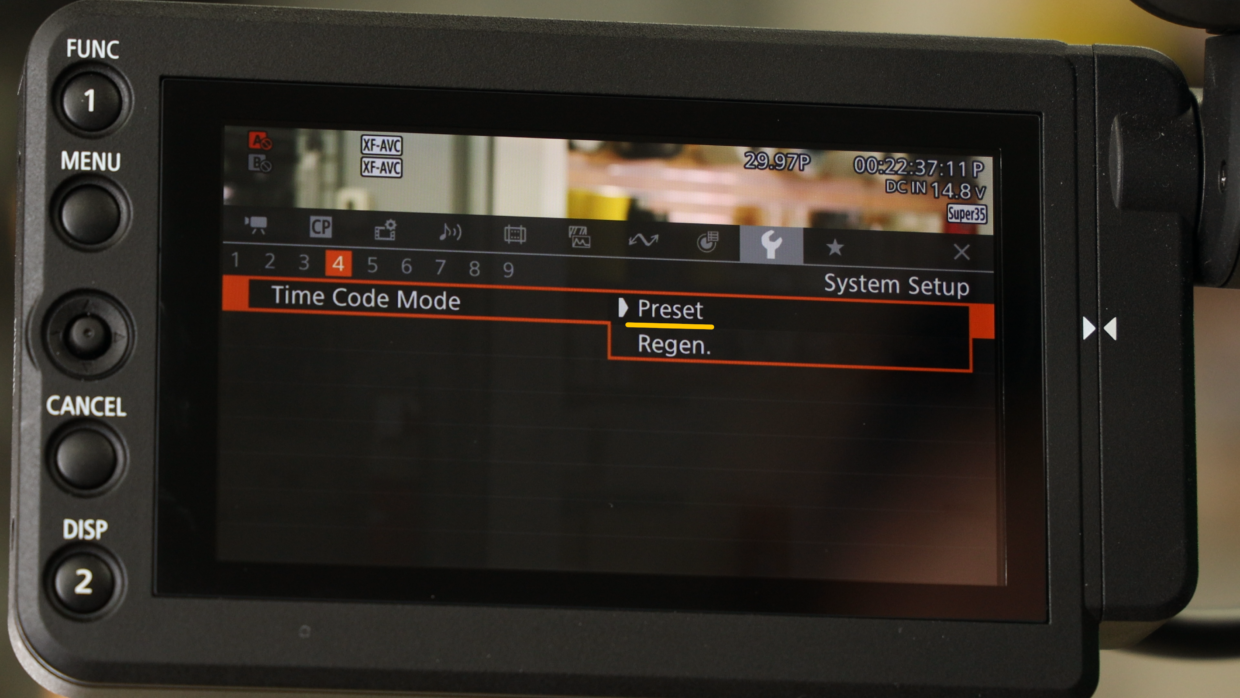
Step #3
To receive a signal from the DEITY TC-1 set Timecode Mode to “Preset.”
Step #4
Next, set the Timecode Run to “Free Run.”
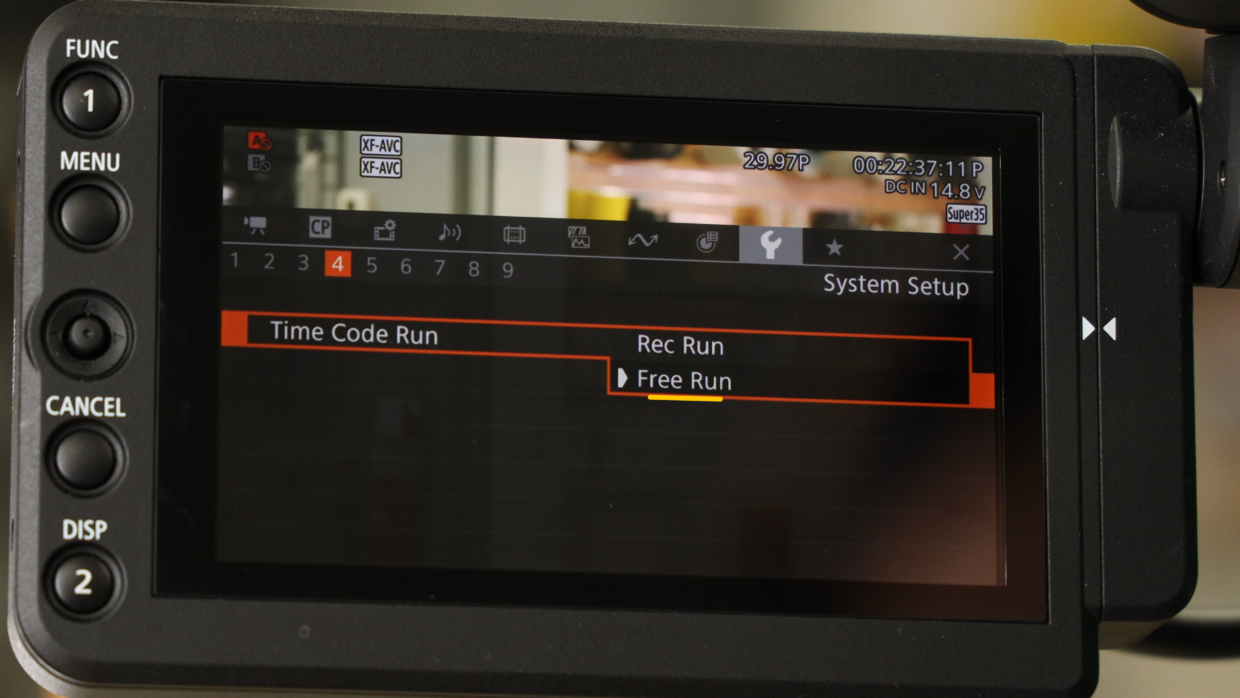
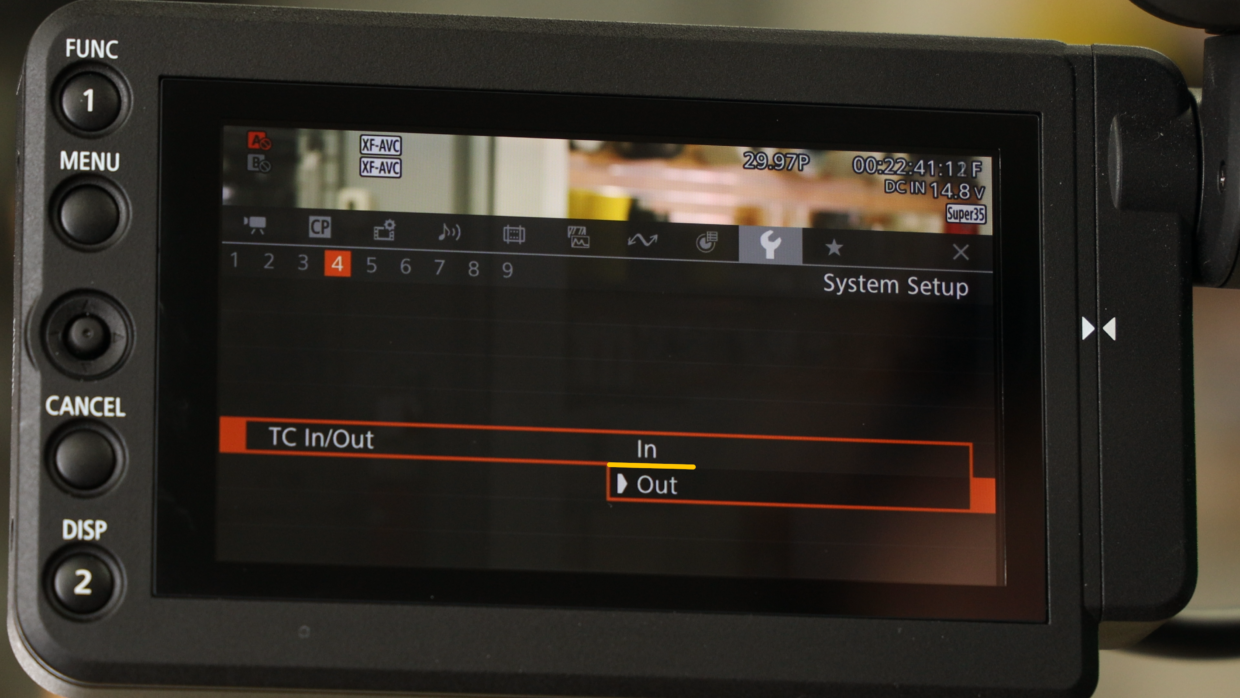
Step #5
Finally, set the the TC in/out to “In.” You’re now ready to receive a signal!
Step #6
Really quickly, confirm your frame rate, in this case I’m using “29.97.“
On your TC-1, scroll over to the frame rate section and match it to the camera.


Step #7
Next, scroll over to the out type section and select “L-Out.”
You’re Connected!
With that your C300 is now reading external timecode and is ready to be synced with the rest of your set!
If you need help syncing your Deity TC-1 to your other Deity TC-1 timecode generators, here is a User Guide!

Connect all your devices to your phone or laptop via Sidus Audio™️. With our app, you can control your device’s settings, monitor their status, and sync all your units at once. Learn More
For the user guide to Sidus Audio™️ Click Here
Drop a comment down below if you have any cameras or mixers you’d like to see tutorials for!

