Step-By-Step User Guide
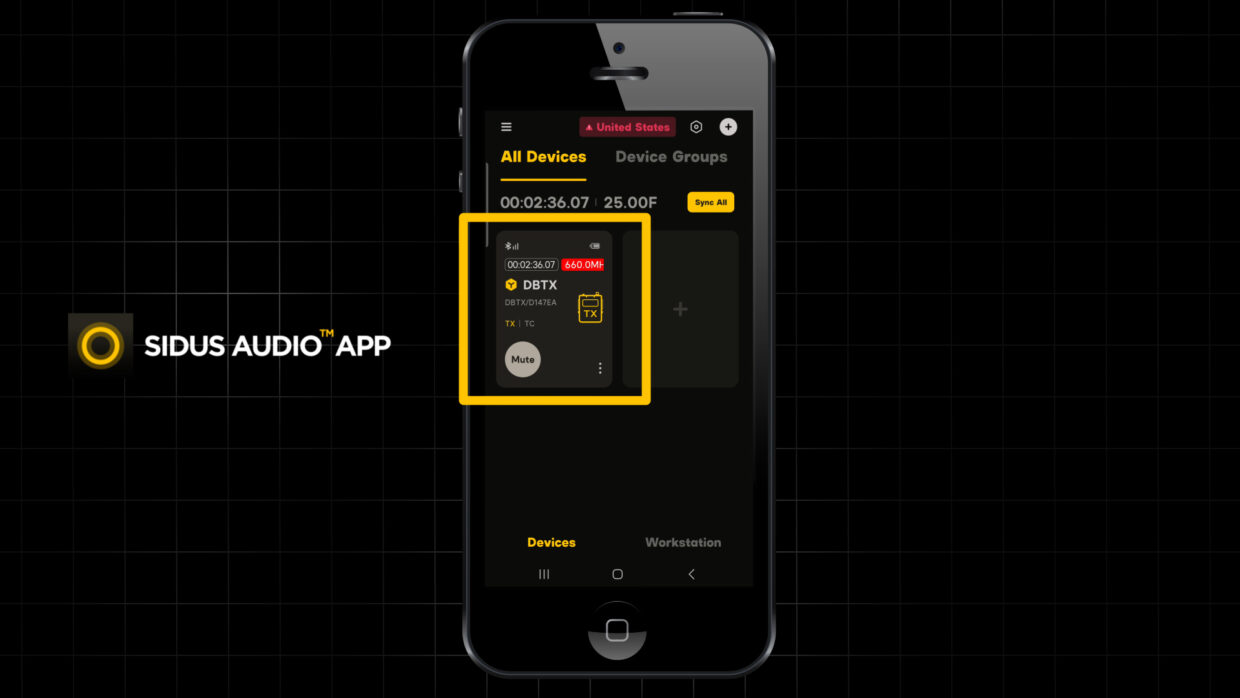
Sidus Audio
Today we’ll be showing you how to update your THEOS Wireless system using the Sidus Audio App.
First, make sure your devices are paired to the app.
Bluetooth reset
If a device isn’t showing up, simply reset the Bluetooth on your device and wait for it to appear in the app.
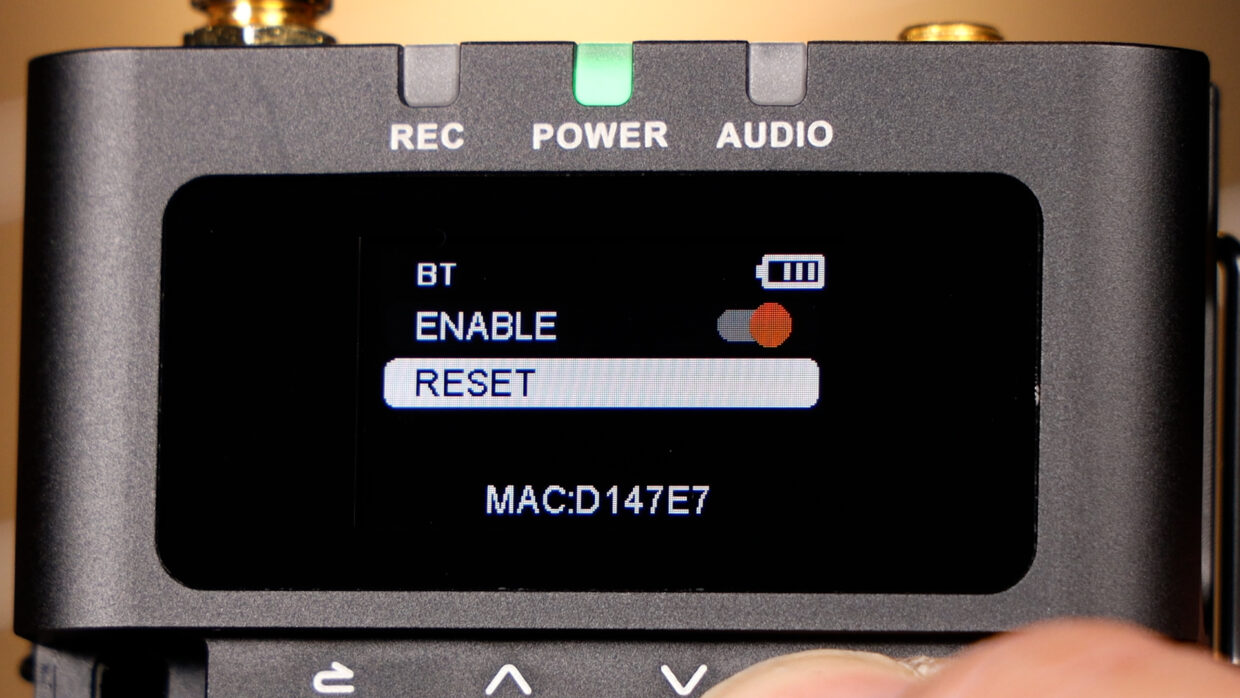
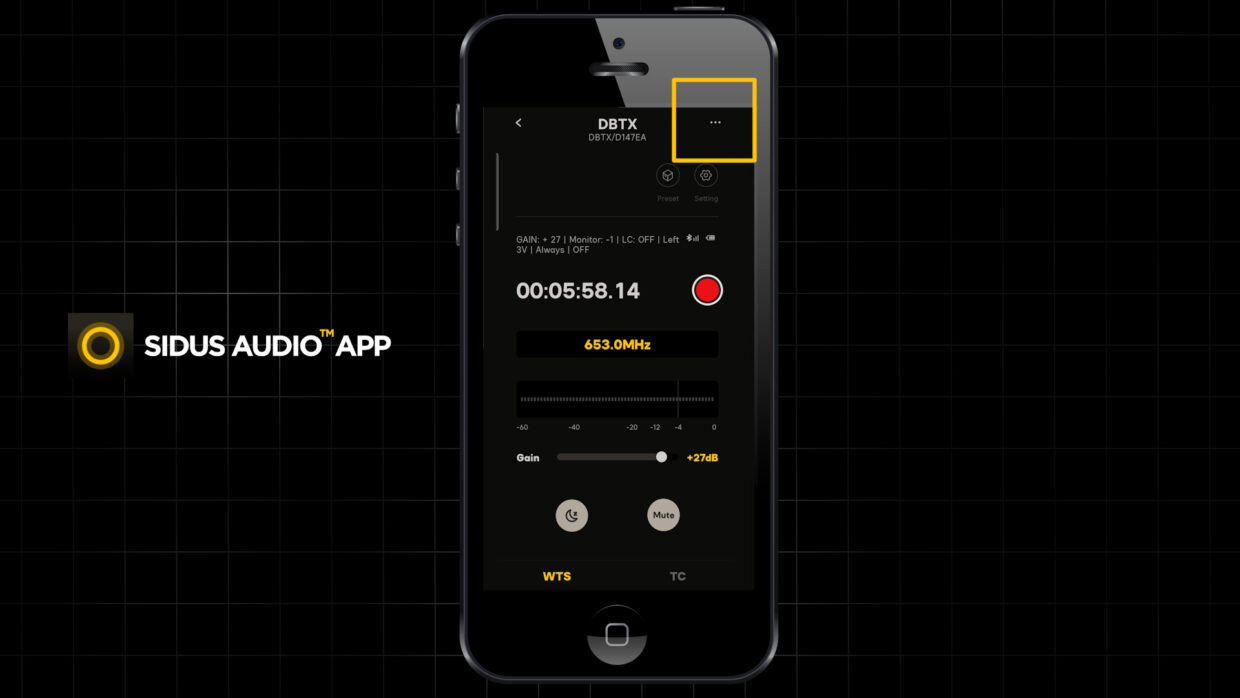
Firmware Upgrade Tab
Once paired, select the device and click the three dots in the top right corner.
Firmware Upgrade Tab
In this menu, you will see the firmware upgrade tab. If there is a red dot next to the firmware version, it means an update is available.
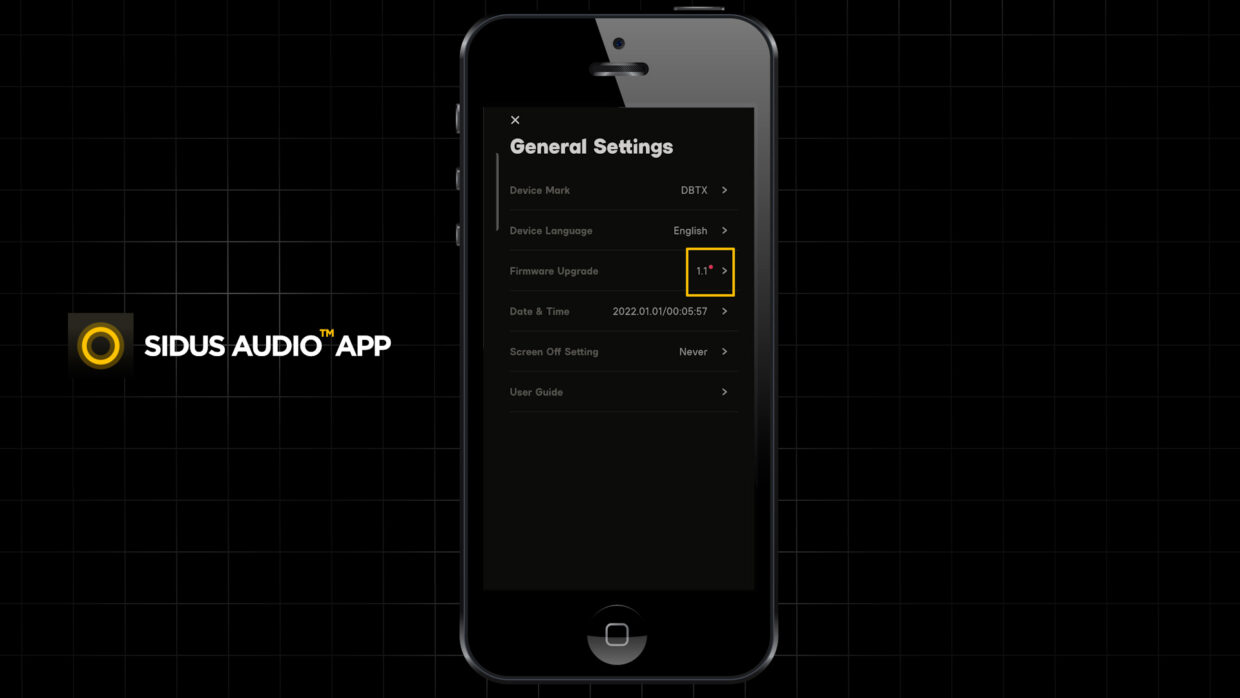
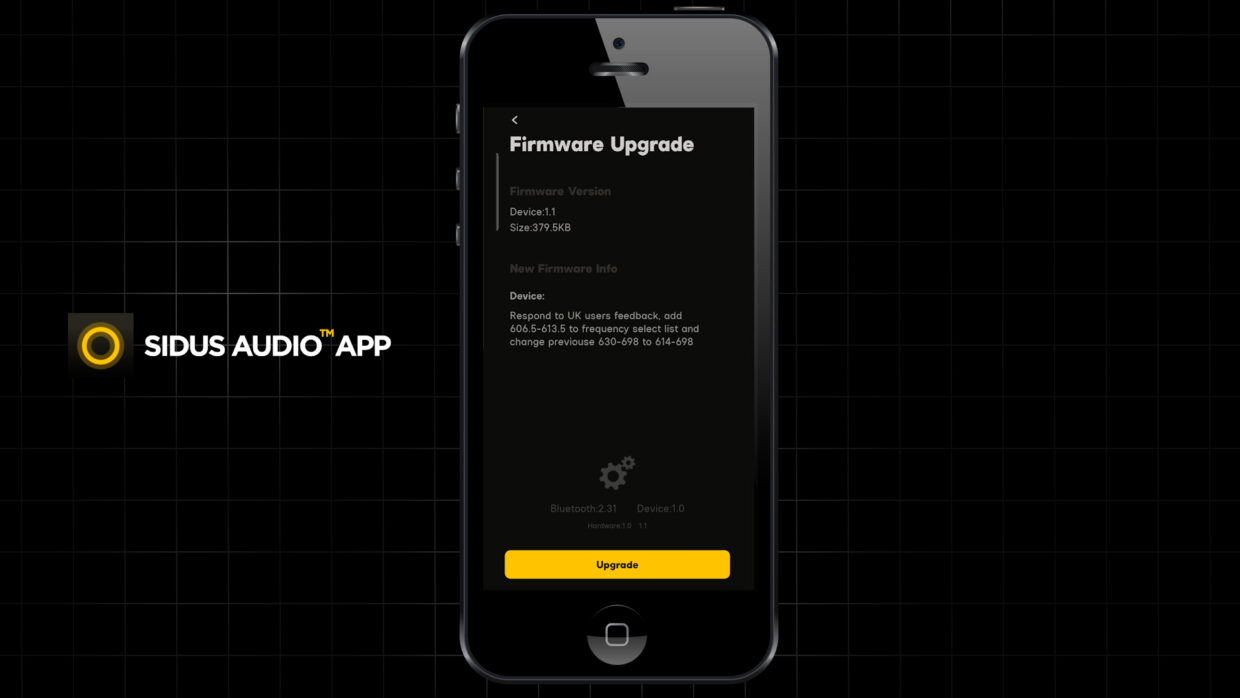
What’s included
Click this tab to reveal info about the newest upgrade. It will list everything included in the update. Once you’re ready and have a stable internet connection, press Upgrade.
This might take a few minutes but once it’s complete, press confirm and you’ll be up to date.
You’re Up To Date!
Repeat this process for each of your devices and then get shooting!
Be sure to come back and check out our other THEOS tutorials!

Connect all your devices to your phone or laptop via Sidus Audio™️. With our app, you can control your device’s settings, monitor their status, and sync all your units at once. Learn More
For the user guide to Sidus Audio™️ Click Here

